Hey there, in order to make your update process as painless as possible, here is a step by step post to guide you through it! It should only take a few minutes.
1. Take A Backup!
PLEASE take a backup of you site first. If you want to save some time, only take an SQL backup with a plugin such as “Search and Replace” which will allow you to take a backup and upload it in seconds. The update to FormLift WILL be making modifications to your database, so if for some unexpected reason unholy things happen, you are protected!
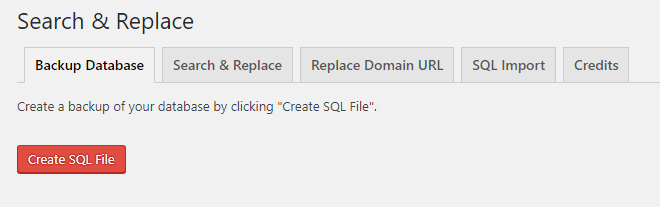
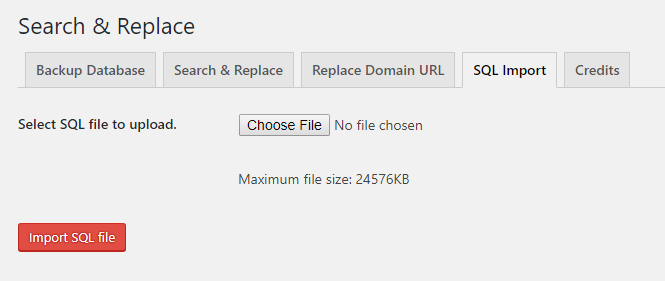
2. Are you a Premium User?
If you are a premium user, make sure you have gone through the billing & license migration process before updating FormLift. If you are using FormLift for free, you may skip this step.
3. Download the update.
The update will appear either in your updates page, or in your plugins page. You may also download the plugin directly from WordPress and update via FTP. If you perform the update VIA ftp, you will need to completely delete the formlift plugin folder before importing the new one.
4. Upgrade your database.
After updating, the following message will appear on any FormLift plugin page prompting you to upgrade your database. Click the button, the upgrade will be processed instantaneously. It is highly recommended you take a backup before processing the upgrade.

If you run a multi-site, this will have to be run PER multi-site.
5. Verify your style & plugin settings.
This step isn’t mandatory but it’s good practice. Quickly pop over to your settings page and…
- Refresh your Infusionsoft Connection.
- Verify ALL your plugin settings as some may have changed.
- Verify ALL your styling settings as some of them may have changed.
If you are a free user, this is where the tutorial ends for you! For premium users, continue on.
5. Install Premium Features
All premium features have been removed from the main install package. So depending on the premium features you were using, you will need to download them from store.
To download a premium extension, go to https://formlift.net/store/account/ and login.
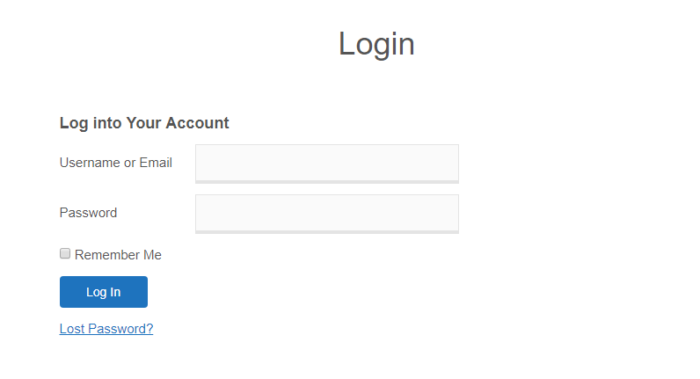
Once you’re logged in and you have gone through the billing migration process, you are free to download the extensions related to your license! Go to https://formlift.net/store/ and click on the small plus arrow at the bottom of each extension, and click the download button.
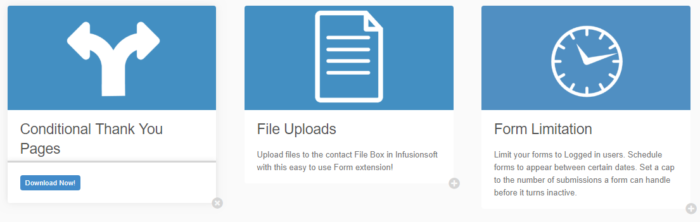
To activate a new feature, all you need to do is install the plugin like you would any other plugin.
Upon activating the premium feature, go to your new licenses page and enter the license for the extension. Your license can be obtained at https://formlift.net/store/account/.
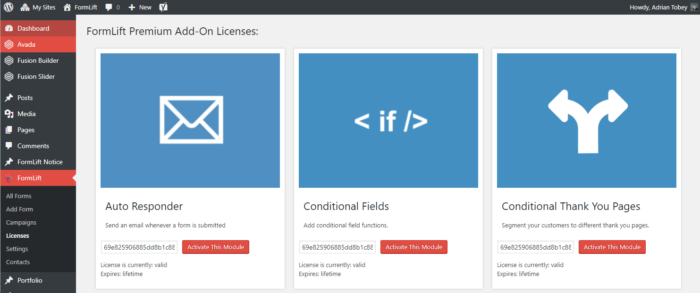
The Conditional Thank You Pages extension requires it’s own database upgrade as well! So again, take a backup, and process the upgrade for that feature.
Please refer to the help article corresponding to your extension for information regarding updates to that particular extension.
6. Enjoy the 7.4 update!
That’s it, please continue to enjoy using FormLift! If you have questions, you may post them in the comments below, or you may use one of the communication channels available on our Contact Page

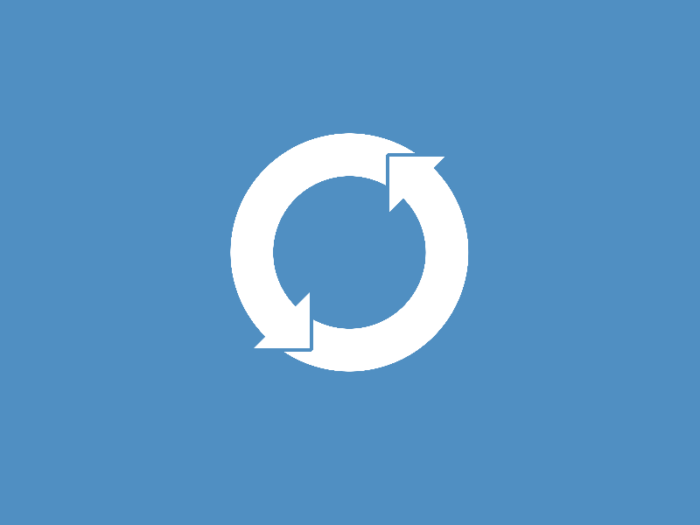
can’t see the 7.4 version in WP repository
Release is set for 10:00 AM EST
My checkboxes are completely screwed up now. Boxes are pushed one line below the label.
Can you go to your style settings, and verify that there are no empty fields under “Radio & checkbox CSS”