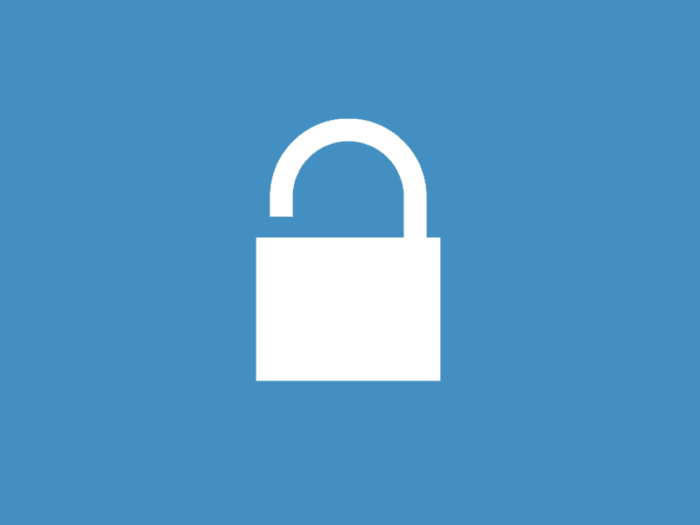[fusion_builder_container hundred_percent=”no” equal_height_columns=”no” menu_anchor=”” hide_on_mobile=”small-visibility,medium-visibility,large-visibility” class=”” id=”” background_color=”” background_image=”” background_position=”center center” background_repeat=”no-repeat” fade=”no” background_parallax=”none” parallax_speed=”0.3″ video_mp4=”” video_webm=”” video_ogv=”” video_url=”” video_aspect_ratio=”16:9″ video_loop=”yes” video_mute=”yes” overlay_color=”” video_preview_image=”” border_size=”” border_color=”” border_style=”solid” padding_top=”” padding_bottom=”” padding_left=”” padding_right=””][fusion_builder_row][fusion_builder_column type=”1_1″ layout=”1_1″ background_position=”left top” background_color=”” border_size=”” border_color=”” border_style=”solid” border_position=”all” spacing=”yes” background_image=”” background_repeat=”no-repeat” padding_top=”” padding_right=”” padding_bottom=”” padding_left=”” margin_top=”0px” margin_bottom=”0px” class=”” id=”” animation_type=”” animation_speed=”0.3″ animation_direction=”left” hide_on_mobile=”small-visibility,medium-visibility,large-visibility” center_content=”no” last=”no” min_height=”” hover_type=”none” link=””][fusion_text]
The spam protection Add-On solves the egregious problem of spammy submissions that seam to plague Infusionsoft users. After installig this, there is 0 chance of a spammy submission appearing in your app.
[/fusion_text][fusion_alert type=”notice” accent_color=”#808080″ background_color=”#ffffff” border_size=”” icon=”” box_shadow=”” hide_on_mobile=”small-visibility,medium-visibility,large-visibility” class=”” id=”” animation_type=”” animation_direction=”left” animation_speed=”0.3″ animation_offset=””]
This tutorial requires the Spam Protection Add-On
[/fusion_alert][fusion_text]
It’s a fairly easy process to setup up! Once you install and activate the Spam protection Add-On, all you have to do is add reCaptcha to the form of your choice and configure IPs you wish to block, and keywords you wish to filter out.
1. Set your reCaptcha Keys and Keyword/IP Filters:
After installing and activating this Add-On, go to FormLift > Settings > Spam Protection and enter your reCaptcha Keys, IPs you wish to block, and keywords to filter out.
Items should be 1 per line. For example
.biz .xyz .marketing 5a1265 etc...
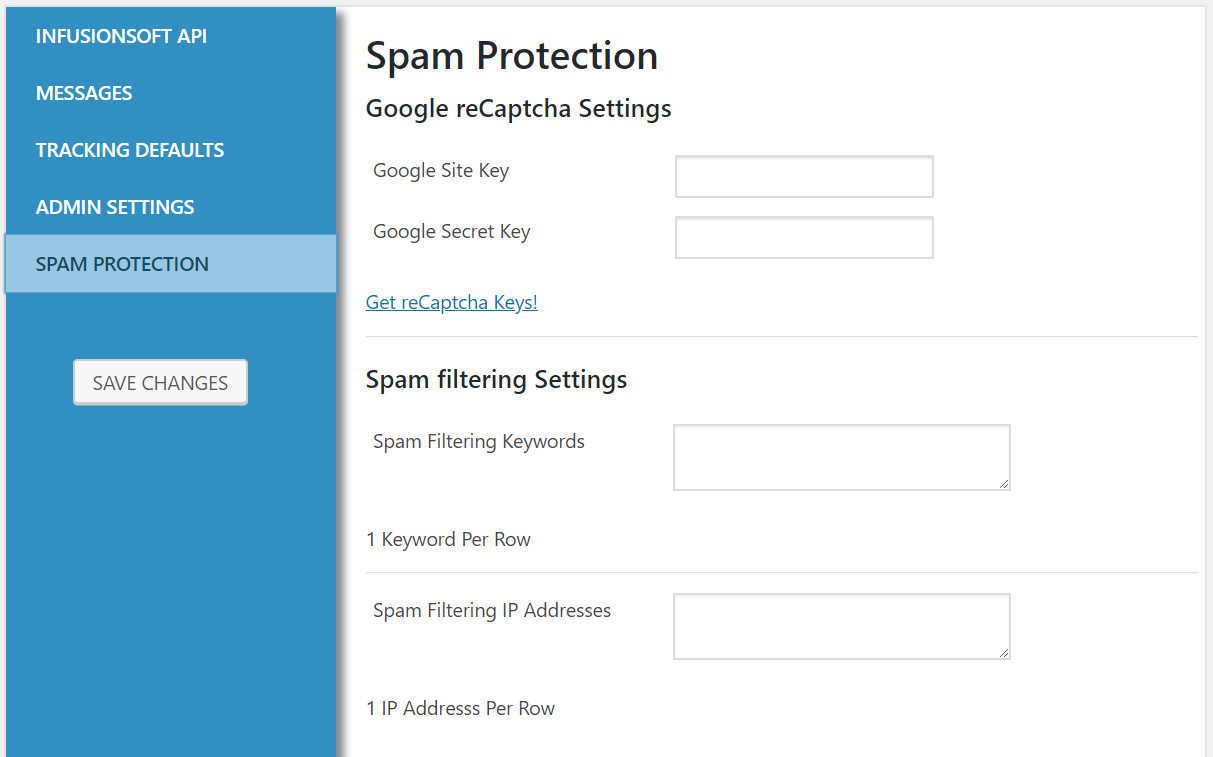
[/fusion_text][fusion_text]
2. Import your form:
Go to Add form, select your form from the drop down, and click Import. Alternatively you may past in form code and import that way.
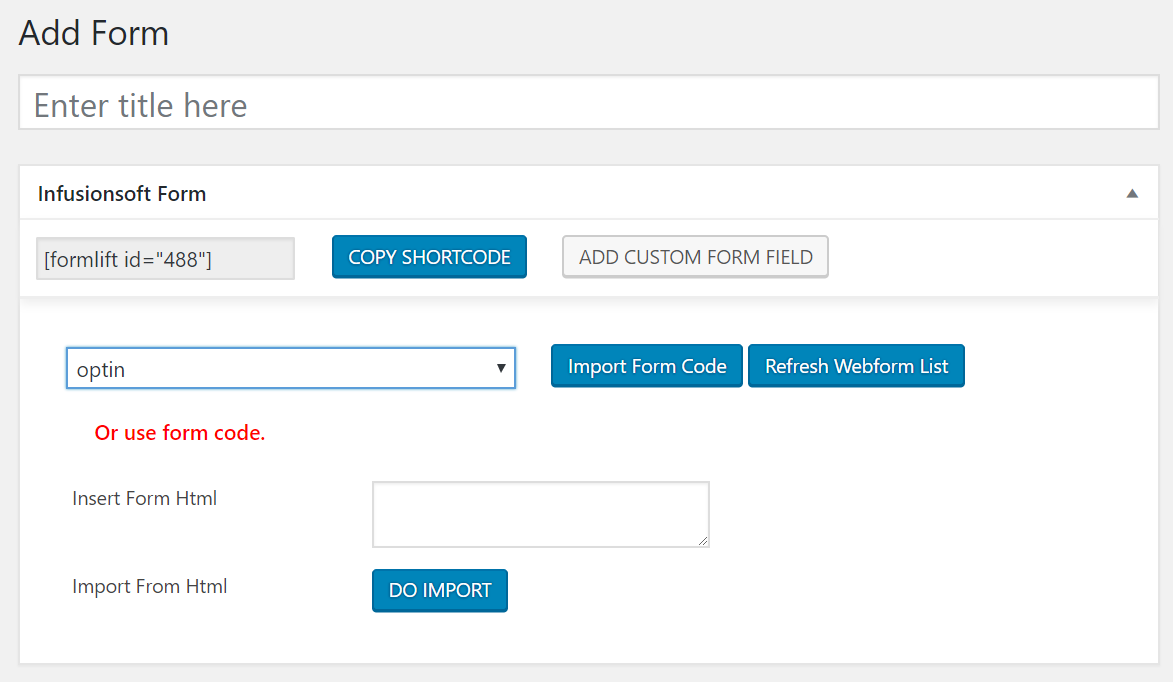
[/fusion_text][fusion_text]
3. Add Custom Field
Click the add custom field button and enter a unique ID for the field.
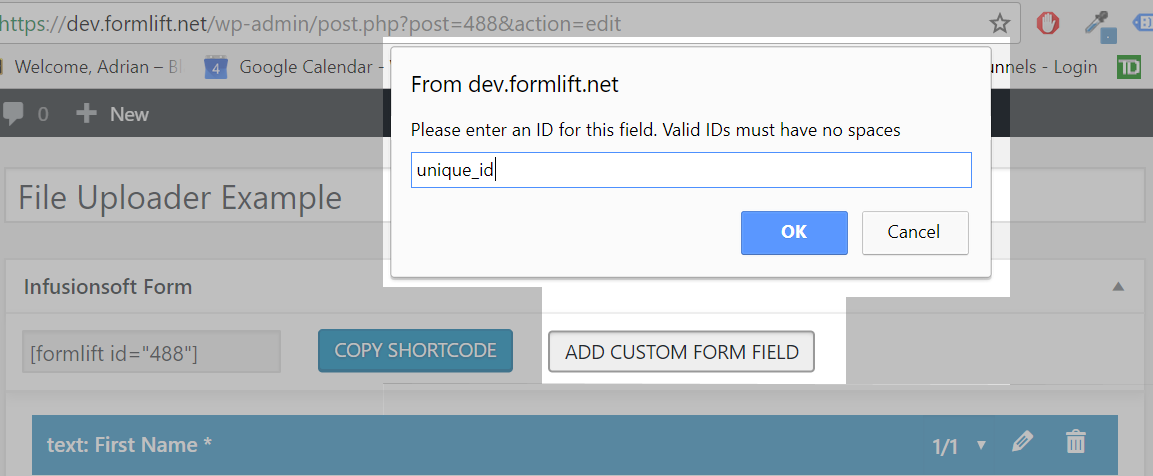
[/fusion_text][fusion_text]
4. Select the “reCaptcha”
From the Field Type drop down, select the “reCaptcha” option under “premium”.
Choose which color them you’d like to display it as.
Once you publish your changes, that’s it, you now have reCaptcha on your form!
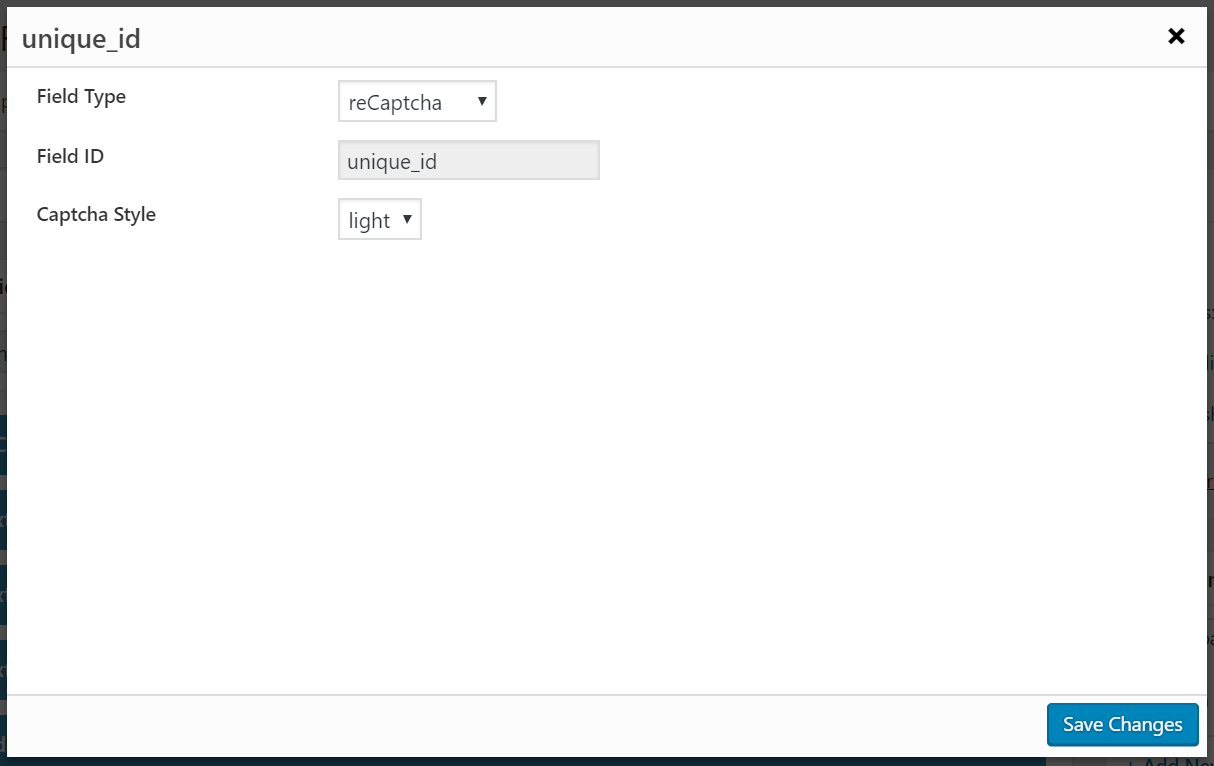
[/fusion_text][fusion_text]
THAT’S IT!
Say goodbye to spam, because now your forms are on lock down!
[/fusion_text][/fusion_builder_column][/fusion_builder_row][/fusion_builder_container]